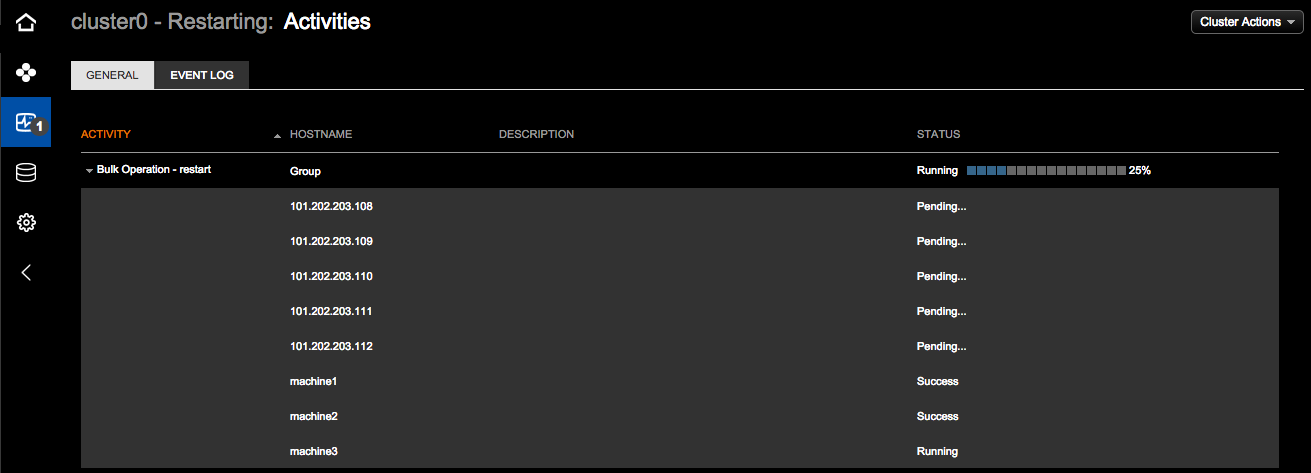Restart a cluster
Restart an entire cluster in OpsCenter monitoring. Each node in the cluster restarts in a sequential rolling fashion after a sleep time elapses. Optionally, drain each node before stopping and restarting each node in the cluster. Some operations such as enabling commit log backups prompt you to perform a rolling restart. There are rolling restart configuration options available for fine-tuning your environment.
Adjust rolling restart configuration options
If your environment experiences restart node failures, adjustments might be necessary to the default rolling restart configuration values in cluster_name.conf.
These files are located at /etc/opscenter/clusters/ for package installations, or at INSTALL_DIRECTORY/conf/clusters/ for tarball installations.
Default rolling restart configuration values are as follows:
-
[cassandra] rolling_restart_error_threshold
A rolling restart is cancelled if the number of errors during the restart reaches this number. This helps prevent having too many nodes down in a cluster if something catastrophic happens during a rolling restart. Default: 1.
-
[cassandra] rolling_restart_retry_attempts
The maximum number of connection retry attempts after restarting a Cassandra node. Default: 25.
-
[cassandra] rolling_restart_retry_delay
The number of seconds to wait between retry attempts when connecting to Cassandra after restarting a node. Default: 5.
-
[cassandra] restart_delay
During a rolling restart, the time in seconds OpsCenter waits after sending the command to stop Cassandra before sending the command to start it again. The default is 30 seconds.
Procedure
-
Click Restart from the Cluster Actions menu.
The Rolling Restart dialog appears.
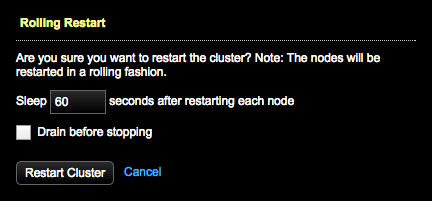
-
Set the amount of time to wait after restarting each node. The default is 60 seconds.
-
Select whether to drain the nodes before stopping.
-
Click Restart Cluster.
A message at the top of the screen indicates the rolling restart is in progress.
-
To view the progress, click Show Details in the message, or click Activities in the left navigation pane. The Activities icon reflects the number of operations currently in progress. A cluster successfully restarted message indicates when the restart cluster operation has completed.