Organize performance metrics presets
Clone, rename, share, or delete performance metrics views on the Dashboard. Saving groups of graphs with named presets allows customizing, organizing, and viewing different groups of related metrics graphs for analysis. Add metrics in performance graphs for each preset view as you prefer.
-
Click Dashboard in the left navigation pane.
-
At the top of the Dashboard page, hover on the Preset tab, and then click the drop-down arrow to open the menu.
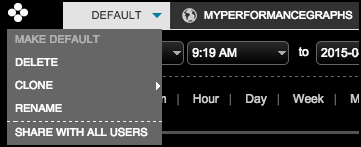
-
To clone a preset view of metrics graphs:
-
Click Clone.
-
For multiple clusters, select either To This Cluster to clone the preset view for the current cluster, or To Different Cluster to clone the view to a different cluster.
-
In the Save Preset dialog, enter a name for the preset, and then click Save.
-
If the preset already exists in the destination cluster, you are prompted to overwrite the existing preset or cancel cloning.
-
If there are any issues with incompatible schema or metrics, a warning appears, and you can either cancel cloning or click Continue Clone to proceed with cloning the preset.
-
After cloning, rectify any issues in the Error Loading Graph panels either by editing the graph to remove the incompatible metrics or by removing the graph entirely.
-
-
To set the default preset, click Make Default.
-
To rename a preset, click Rename, enter a new name, and then click Save.
-
To delete a preset, click Delete.
The default view cannot be deleted.
-
If you are an administrator, share a preset view by clicking Share with all users.
A globe icon in the View tab indicates that the preset view is visible to all users.
The Share… menu option isn’t available if authentication is disabled.
-
To view another preset, click the preset name tab at the top of the Dashboard.
