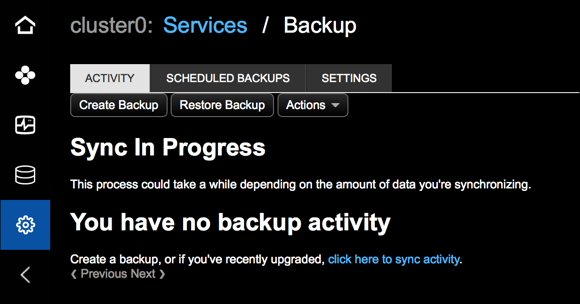Synchronize backup data after an upgrade
The first time the Backup Service starts, it scans for existing backups, and then populates the backup_reports table.
After you upgrade OpsCenter, you need to synchronize backup activity to repopulate the backup_reports table.
-
In OpsCenter, click your cluster’s name, and then click Services.
-
Click the Details link for the Backup Service.
If there is no backup or restore activity, or OpsCenter was recently upgraded, the Activity tab indicates there is no Backup Service data.
-
Create or repopulate backup history:
-
If this is a fresh OpsCenter installation with no prior version, click Create Backup to get started.
-
If you recently upgraded OpsCenter, repopulate the
backup_reportstable using the link click here to sync activity. Alternatively, click Actions, and then select Synchronize Data.
-
-
On the Synchronize Backup History Data dialog, select the location containing the history that you want to synchronize, and then click Sync Backup Data.
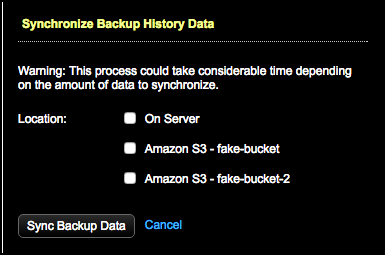
-
Wait while OpsCenter synchronizes the backup history. This can take a long time depending on the amount of data to synchronize. During synchronization, the Activity tab shows a Sync In Progress message.