Edit OpsCenter cluster connections for authentication or encryption
The connection settings for a cluster define how OpsCenter connects to a DSE cluster. For example, if Kerberos authentication or client-to-node encryption was enabled on a cluster, you need to specify that information in the cluster connection settings.
-
Locate the
cluster_name.conffile. For package installations, the file is located in/etc/opscenter/clusters/, and for tarball installations, the file is located atINSTALL_DIRECTORY/conf/clusters/. -
Select the cluster to edit from the Cluster menu in OpsCenter Monitoring.
-
Click Settings > Cluster Connections.
The Edit Cluster Connection Settings dialog appears.
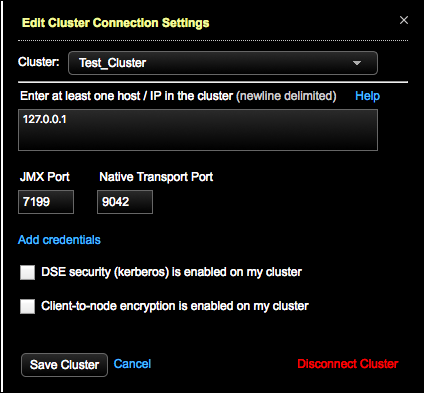
Select other clusters to edit connection settings from the Cluster pulldown list.
-
If applicable, change the IP addresses of cluster nodes.
-
If applicable, change the JMX Port and Native Transport Port listen port numbers if you are not using the defaults.
-
If applicable, click JMX is enabled on my cluster to add or edit user credentials (username and passwords) if the JMX port requires authentication.
-
If applicable, click Native transport security is enabled on my cluster to add or edit user credentials (username and password) if the Native Transport port requires authentication.
-
If applicable to your environment, select DSE security (kerberos) is enabled on my cluster and complete the fields.
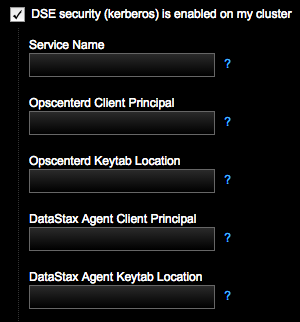
-
Enter the Service Name. For example, if the server principal on your nodes is
dse/nodeX.your_domain.com@your_domain.com, this field should bedse. -
Enter the Opscenterd Client Principal for the OpsCenter process/machine to use. The service principal name for OpsCenter is
opscenterd/opscenter_node_fqdn, where fqdn is the Fully Qualified Domain Name. Example: opscenterd/opscenterd.your_domain.com. -
Enter the location of the keytab OpsCenter machine in Opscenterd Keytab Location, which contains credentials for the
opscenter_client_principal. Example:/etc/opscenter/secuirty/krb5_opsc.keytab. -
Enter the client principal for the DataStax Agent process/machine to use in DataStax Agent Client Principal. The service principal name for the datastax-agent node is
dxagent/datastax-agent_node_fqdn, where fqdn is the Fully Qualified Domain Name. Example: dxagent/_HOST. -
Enter the location of the keytab on the DataStax Agent machines in DataStax Agent Keytab Location, which contains credentials for the
agent_client_principal. Example: /var/lib/datastax-agent/krb5_agent.keytab.
-
-
If you configure client-to-node settings, select Client-to-node encryption is enabled on my cluster. Indicate the following paths for OpsCenter and each agent to use to connect directly to the monitored DSE cluster.
When client-to-node encryption is enabled for a cluster using Lifecycle Manager, the
ssl_truststoreandssl_truststore_passwordfields are automatically propagated incluster_name.confwith the corresponding values fromssl_keystoreandssl_keystore_passwordfor both opscenterd and the agent: LCM propagates thessl_keystorevalue intossl_keystoreandssl_truststore; and thessl_keystore_passwordvalue intossl_keystore_passwordandssl_truststore_password.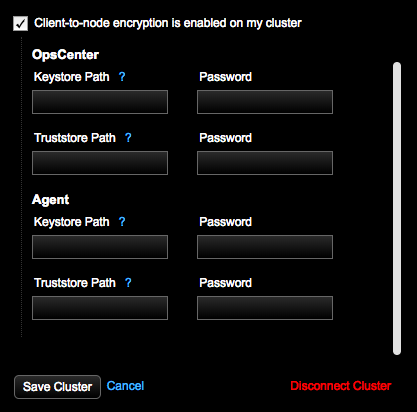
For information about creating keystores and truststores, see Enable client-to-node encryption in OpsCenter.
-
Enter the OpsCenter Keystore Path, which is the SSL keystore location for OpsCenter (opscenterd) to use for connecting to the monitored DSE cluster. The value entered in the UI populates the
[cassandra] ssl_keystoreproperty in the OpsCenter cluster configuration file (cluster_name.conf). -
Enter the Password for the OpsCenter Keystore Path. The value entered in the UI populates the
[cassandra] ssl_keystore_passwordproperty incluster_name.conf. -
Enter the OpsCenter Truststore Path, which is the SSL truststore location for OpsCenter (opscenterd) to use for connecting to the monitored DSE cluster. This value should be the same as OpsCenter Keystore Path if the same file is used as both the keystore and the truststore (that is, there is not a separate truststore). The value entered in the UI populates the
[cassandra] ssl_truststoreproperty incluster_name.conf. -
Enter the Password for the OpsCenter Truststore Path. This value should be the same as password for the OpsCenter Keystore Path if the same file is used as both the keystore and the truststore (that is, there is not a separate truststore). The value entered in the UI populates the
[cassandra] ssl_truststore_passwordproperty incluster_name.conf. -
Enter the Agent Keystore Path, which is the SSL keystore location for each agent to use for connecting to the monitored DSE cluster. The value entered in the UI populates the
[agents] ssl_keystoreproperty incluster_name.conf. -
Enter the Password for the Agent Keystore Path. The value entered in the UI populates the
[agents] ssl_keystore_passwordproperty incluster_name.conf. -
Enter the Agent Truststore Path, which is the SSL truststore location for each agent to use for connecting to the monitored DSE cluster. This value should be the same as password for the Agent Keystore Path if the same file is used as both the keystore and the truststore (that is, there is not a separate truststore). The value entered in the UI populates the
[agents] ssl_truststoreproperty incluster_name.conf. -
Enter the Password for the Agent Truststore Path. This value should be the same as password for the Agent Keystore Path if the same file is used as both the keystore and the truststore (that is, there is not a separate truststore). The value entered in the UI populates the
[agents] ssl_truststore_passwordproperty incluster_name.conf.
-
-
Click Save Cluster.
Related information
