Export and import dashboard presets
Export dashboard configurations to conveniently import into other clusters or other OpsCenter instances. The dashboard configuration exports and imports as a JSON file.
-
To enable the Labs feature to import and export presets, add the following to
opscenterd.conf, and then restart opscenterd:opscenterd.conf[labs] enable_dashboard_preset_import_export = True -
Go to the Dashboard tab that you want to export.
-
Hover over the preset tab, click the drop-down arrow to open the preset menu, and then select Export.
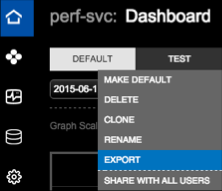
The dashboard preset
.jsonfile downloads to your computer. -
Go to the cluster or instance where you want to import the presets, and then click the Import link on the Dashboard.
-
Enter a name for the preset.
-
Click Choose File, and then select the exported
.jsonfile. -
Click Import.
