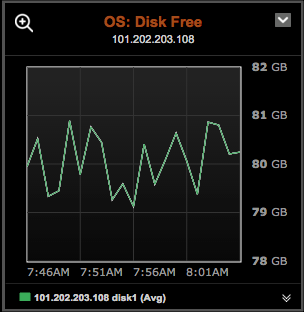Configure the free disk space threshold for backups
Set a threshold for free disk space that must be available before a backup operation can start. If you attempt a backup when the free disk space is below the configured threshold, the backup fails. An error message shows the percentage of free disk space on each failed node.
-
In the OpsCenter navigation menu, click your cluster’s name, and then select Service.
-
Click the Backup Service’s Details link.
-
Click the Settings tab.
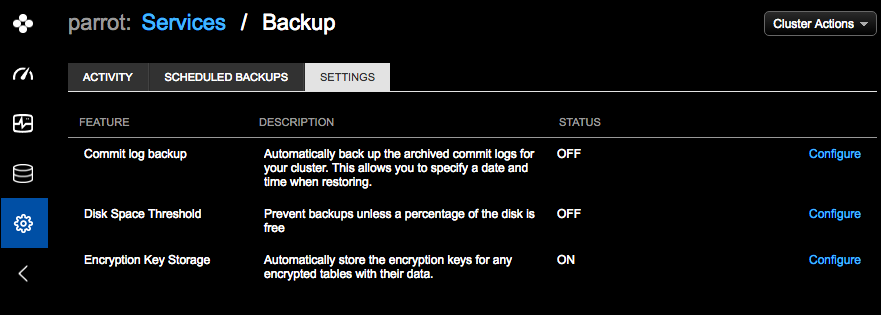
-
Click the Configure link for the Disk Space Threshold feature.
-
Select Do not backup if free space is below.
-
Enter the percentage of free space that must be available before a backup operation can start.
-
Click Save.
In addition to configuring the free disk space threshold for backups, set up alerts for free and used disk space to monitor free space when restoring backups. Ensuring that there is sufficient free disk space helps prevent backup failures.
To set up a Free Disk Space alert, go to Alerts, click Manage Alerts, and then click Add Alerts. Select Notify…Advanced, then select System, and then select Free Disk Space (GB).
To monitor free disk space on a specific disk partition in a dashboard graph view, click Add Graph, select Add Metric, and then select the OS: Disk Free metric.