Add SSH credentials
Add SSH credentials to connect to target machines being managed by Lifecycle Manager (LCM).
The Login User and SSH Login options allow LCM to remotely log in to a machine over SSH using a password or private key. LCM requires superuser privileges to install software and manage configurations on a target machine. The Escalate Privileges options allow specifying SU or SUDO mechanisms to elevate privileges if necessary after the remote login.
All passwords and private keys are encrypted and safely stored by Lifecycle Manager.
-
Click SSH Credentials > Add Credential.
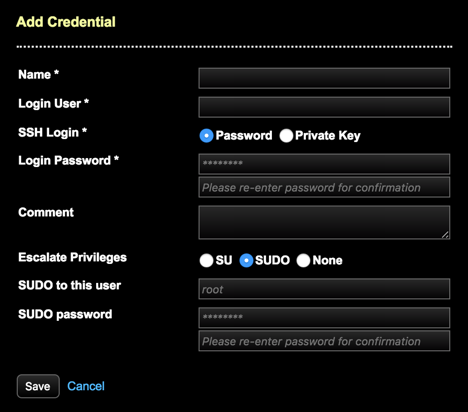
-
Enter a unique Name for the credential.
-
Enter the name of the Login User.
-
Select an SSH Login type:
-
Password: (Default) Enter the Login Password associated with the Login User. Enter the password again for confirmation.
-
Private Key: Paste the private key into the SSH Private Key field. If applicable, enter the SSH Unlock Passphrase.
-
-
Optional: Enter a Comment that describes the credential. Example:
Superuser accessto all nodes orPrivate Key access. -
For Escalate Privileges, select an option to enter any necessary secondary credentials.
-
SU: Enter the username in the SU to this user field, which is optional to switch to another user account (typically the default is root). Enter the SU password and then confirm the password.
-
SUDO: (Default) Enter the username of the Login User in the SUDO to this user field, and the associated password in the SUDO password field.
-
None: The login user is
root, or otherwise has all privileges required to run LCM jobs, including the ability to install packages and start services. No additional SUDO or SU privileges are required beyond the SSH password or private key.
-
-
Click Save.
The newly defined SSH credential is listed on the SSH Credentials page along with edit and delete options.
-
Add a configuration profile that defines the configuration for DSE clusters.
