Change the display name of a cluster
Change the display name of a cluster as it appears in both OpsCenter and Lifecycle Manager. Lifecycle Manager shows both the original name and the display name alias. For example, the cluster alias (cluster schema name) appears in the Clusters workspace.
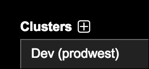
Changing the display name does not change the actual cluster name in the schema.
Differentiating display names for clusters can be helpful when distinguishing between clusters with the same name;
such as in Dev, Test, and Live environments.
-
Click the arrow to show the cluster menu if it is not already visible in the left navigation pane.
-
Click the arrow next to the cluster for which you want to edit the display name.
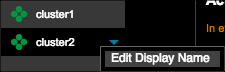
If the cluster has a long name that is not entirely visible, click and drag the border to resize the navigation menu.
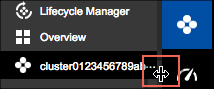
-
Click Edit Display Name.
The Edit Display Name dialog appears.
-
Enter the name you want to show for the cluster in the Cluster Name box.
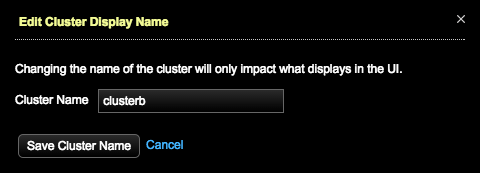
-
Click Save Cluster Name.
The cluster display name changes throughout the OpsCenter and Lifecycle Manager.
