Enable the OpsCenter Performance Service
Use these steps to enable or disable the OpsCenter Performance Service.
Enabling each performance object also enables its default configuration.
Disabling the OpsCenter Performance Service is recommended during peak production time.
When enabling or disabling the OpsCenter Performance Service, the JMX interface is used to immediately toggle the service.
This behavior is the same as when using the dsetool perf command to temporarily change the running parameters for the DSE Performance Service.
-
In the OpsCenter navigation menu, click your cluster’s name, and then select Services.
-
Under Performance Service, click Configure or Details.
The Overview page prompts you to enable metrics.
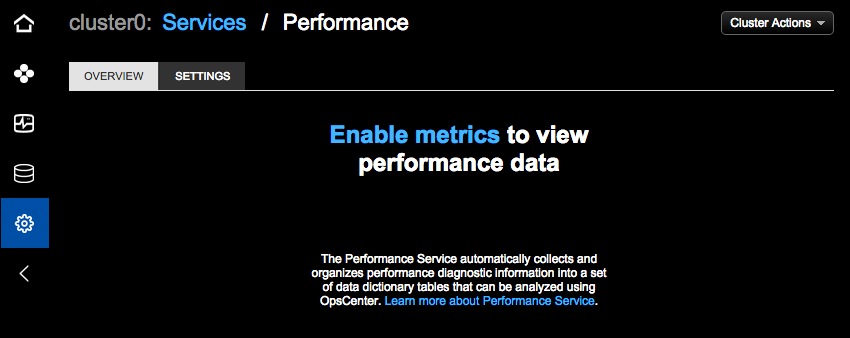
-
Click the Enable metrics link to view performance data.
The Settings tab appears where you can enable and configure the performance objects.
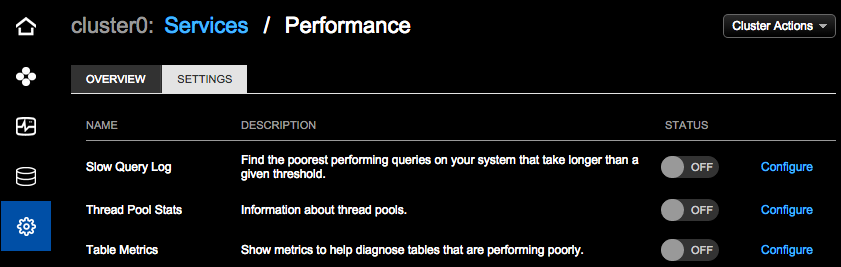
-
Click the toggle in the Status column to On for the performance objects you want to enable.
The performance objects can be enabled and used independently. Enabling a performance service object enables the associated settings in the
dse.yamlfile. -
Review the confirmation message to understand the impact of enabling or disabling performance objects.
For clusters not managed by Lifecycle Manager (LCM), OpsCenter programmatically sets a value in
dse.yaml. This change is pushed todse.yamlon every node in the cluster, and this change overwrites all comments and formatting indse.yaml. If there are comments and formatting you want to retain or refer to later, back up thedse.yamlfile before making changes to the Performance Service.If a cluster is managed by LCM, OpsCenter doesn’t automatically modify
dse.yamlfor the Performance Service. You must manually update the associated settings in the cluster’s configuration profile to persist changes todse.yamlrelated to the performance service. -
On the confirmation dialog, click Change to proceed.
-
Optional: Adjust the default configuration parameters:
-
Configuring the slow query log
The Slow Query Log is enabled by default in the OpsCenter Performance Service based on the default settings in DSE.
-
