Configure table metrics
Enable and configure the table histogram table options.
-
Select cluster name > Services.
-
Select Configure or Details for the Performance Service.
-
Click the Settings tab.
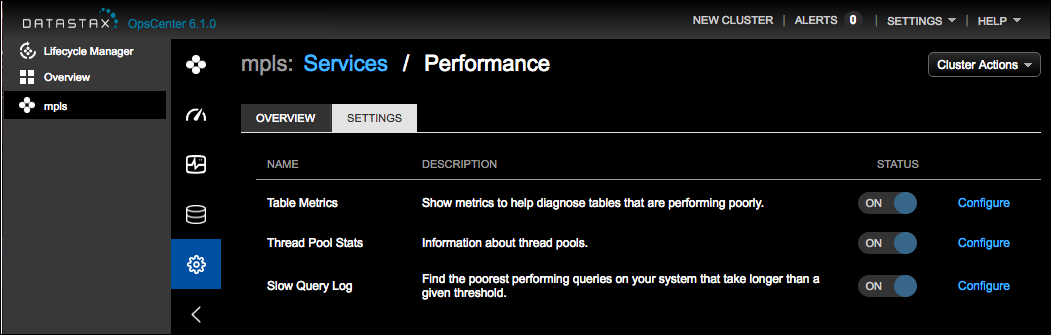
-
Click the Configure link for Table Metrics.
The Configure Table Metrics Options dialog appears.
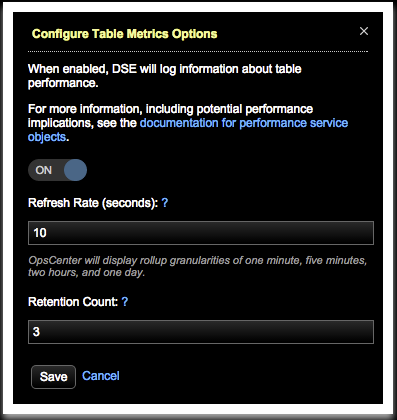
-
Enter a Refresh Rate in seconds that specifies how often DataStax Enterprise updates info in
dse_perftables. Setting the refresh rate to 60 seconds or greater is recommended to match the minimum default frequency at which OpsCenter collects and aggregates metrics data. -
Enter a Retention Count value that specifies the number of snapshots retained at any given time.
-
Click Save.
