Use OpsCenter Lifecycle Manager to provision and deploy a DataStax Enterprise 6.9 cluster
When you use Lifecycle Manager and DSE OpsCenter to install a DataStax Enterprise (DSE) cluster, you must install OpsCenter on a dedicated server, and then use LCM to configure and install the nodes in the DSE cluster.
These steps assume the following:
-
All target machines are running a supported platform.
-
You have authentication credentials (either username and password, or an SSH key) for each machine on which DSE is installed.
-
All DSE nodes are accessible by OpsCenter.
-
You have access to either the public DSE repository or to an internal mirror set up by your organization.
|
The topology of your clusters is important. Before you begin, you should know how many clusters, datacenters, and nodes in each datacenter you need. Decide on how you will arrange your workloads within the clusters: As a single workload per datacenter or a mixed workload cluster. |
For demonstration purposes, these steps show how to install a cluster consisting of 2 datacenters, each with 3 nodes.
One datacenter, dc1, is dedicated to transactional workloads.
The other datacenter, dc2, is dedicated to Analytics workloads.
Both datacenters will use DSE Graph.
Internode and client encryption are enabled on all nodes in the cluster, and internal authentication and authorization are enabled.
Modify these steps as needed to fit your cluster topology and requirements.
-
Install and start OpsCenter on a separate machine using the installation method of your choice.
-
In a web browser, go to
http://OpsCenter host:8888. -
After OpsCenter loads, make sure Create a new cluster is selected and click Get Started. Lifecycle Manager will load in another window.
-
Click SSH Credentials in Lifecycle Manager, then click Add Credential. Give a Name to each individual user or key to keep track of the users or keys used in your cluster.
-
If you are using password authentication, add the user credentials for each node in the cluster under Login User and Login Password, and click Save.
-
If you are using a private key, enter the username under Login User, select Private Key and paste in the key, and click Save.
-
-
Click Config Profiles in Lifecycle Manager, then Add Config Profile.
-
Enter a Name for this configuration profile. For example,
dse67. -
Select the DSE version. For example,
dse v6.8.0.
-
-
In Config Profiles, select cassandra.yaml in the left pane under Apache Cassandra.
-
Under server_encryption_options, set internode_encryption to
all. Set the keystore_password and truststore_password to new values. -
Under client_encryption_options select
enabled. Set the keystore_password and truststore_password to new values.
-
-
In Config Profiles select dse.yaml.
-
In the DSE Authenticator Options section under authentication_options select
enabled. -
In the DSE Authorizer Options section under authorizion_options, select
enabled.
-
-
Select Save to save your named Config Profile.
-
Click Repositories in Lifecycle Manager, then Add Repository to add a DSE repository for installing and updating DSE in your cluster.
-
Give a Name to this repository. For example,
dse. -
If you are using an internal repository, click Access Private Repo and enter the repository URL and URL key.
-
Enter the repository credentials for your repository under Username and Password.
-
-
Click Clusters in Lifecycle Manager, then click Adding a Cluster.
-
Give a Name to the cluster.
-
If you use the same SSH credentials (password or key) across all the machines in your cluster, select the name of the credentials you configured under SSH Credentials.
-
Select the name of the configuration profile you entered under Config Profile. You are prompted to enter passwords. Enter cassandra as the Old Password for an initial install and enter a new password for the cassandra user.
-
Select the name of the repository you entered under Repository.
-
Click Save.
-
-
Click the name of the cluster you entered, then click the Add icon by Datacenters to open the Add Datacenter dialog.
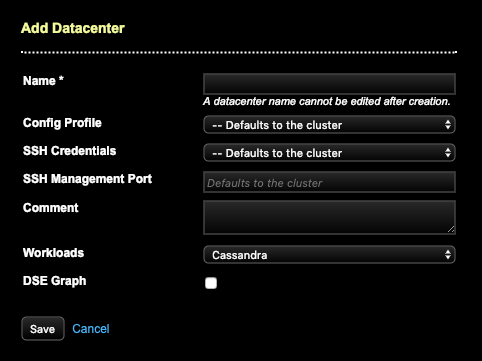
-
Configure the transactional datacenter.
-
Enter the name of your datacenter under Name.
-
If you have different SSH credentials in each datacenter, select the name of the SSH configuration that applies to this datacenter.
-
Select the workload for this datacenter under Workload. For the first datacenter, leave Workload set to
Cassandrato create a transactional workload. -
Select DSE Graph.
-
Click Save.
-
-
Click the + icon by Datacenters to add and configure the second analytics datacenter.
-
Enter the name of your datacenter under Name.
-
If you have different SSH credentials in each datacenter, select the name of the SSH configuration that applies to this datacenter.
-
Select the workload for this datacenter under Workload. For the second datacenter, set Workload to
Sparkto create an analytics workload. -
Select DSE Graph.
-
Click Save.
-
-
Add nodes to the datacenters.
-
Select the datacenter name, then click the Add icon next to Nodes.
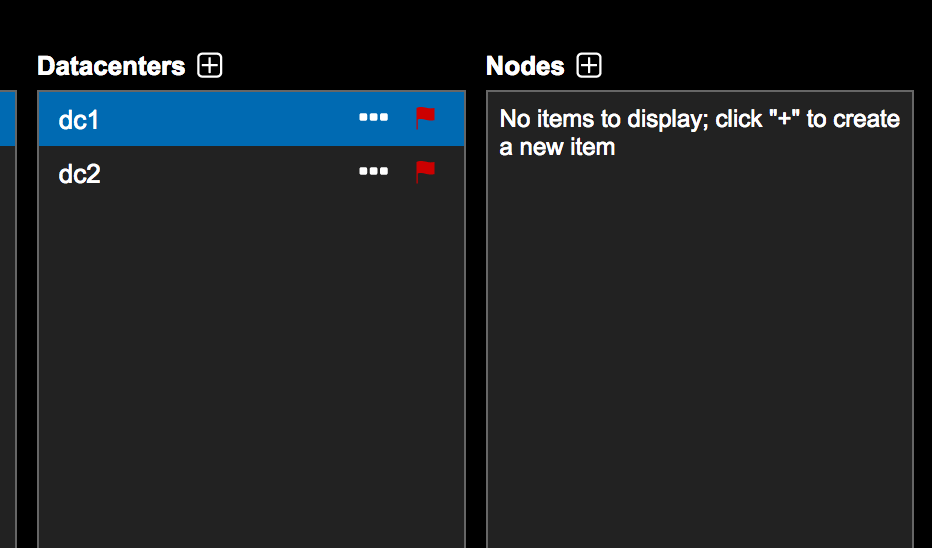
-
Enter a Name for the node. For example,
dse-transactional-1. -
Enter the IP address for the node under SSH IP Address.
-
If you have different SSH credentials for each node, select the name of the SSH configuration under SSH Credentials.
-
Enter the IP Address in Native Transport (RPC) Address if you want to override the default, which is the SSH IP Address.
-
Select Save.
-
Repeat these steps for each node in every datacenter.
-
-
Select the cluster name under Clusters, then click the More menu to the right of the cluster name.
-
Click Install to open the Run Installation Job dialog.
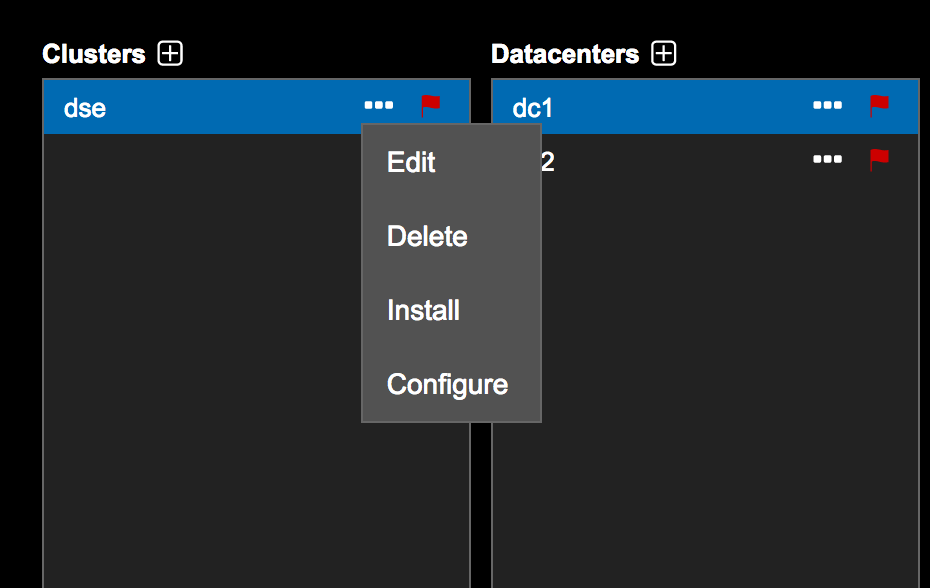
The installation job has been queued by the Lifecycle Manager.
-
Click View Job Summary to track the progress of the installation.
You can return to the main OpsCenter interface by clicking OpsCenter Monitoring.
